Connect Fast. Connect Securely.
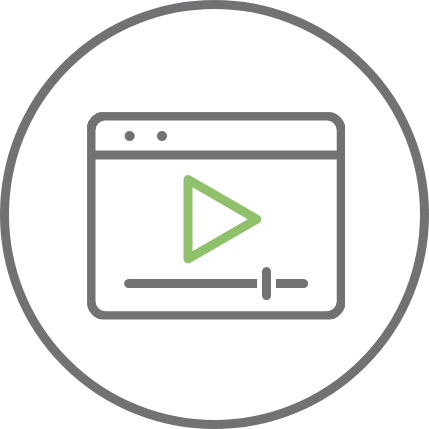
1. Watch the Video
Start by watching the short video tutorial provided by Digi. This video will walk you through the process of configuring your Digi Connect EZ device using Digi Navigator. Take note of the instructions and key steps mentioned in the video.
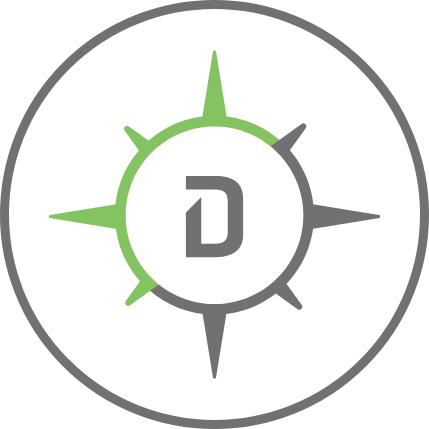
4. Launch Digi Navigator
After the installation is complete, locate the Digi Navigator application on your computer. Launch the software by double-clicking on the Digi Navigator icon.
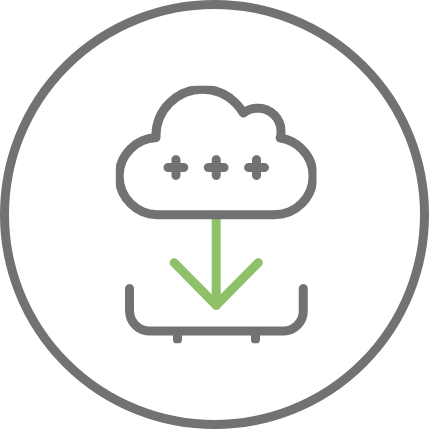
2. Download Digi Navigator
Click to download the Digi Navigator software.
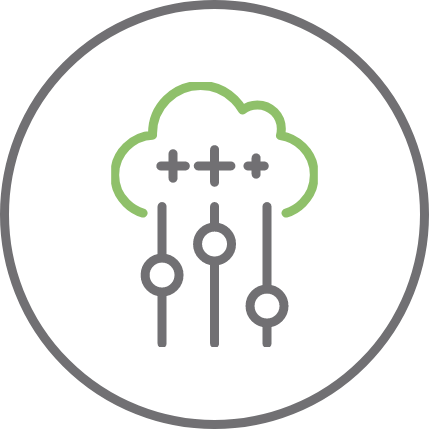
5. Configure Device
With Digi Navigator launched and your Digi Connect EZ device connected to the same network, select the device to configure. Utilize either the built-in intelligent defaults, or specify your own configuration. Digi’s patented RealPort® software is built in, and configurable directly from the Digi Navigator interface. Each device requires the unique password found on the device label.
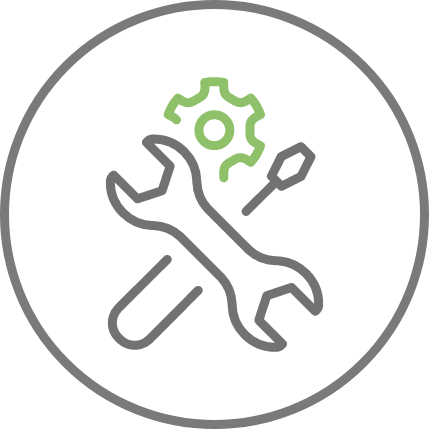
3. Install Digi Navigator
Once the Digi Navigator software is downloaded, locate the installer file and run it. Follow the onscreen prompts to install Digi Navigator on your computer.
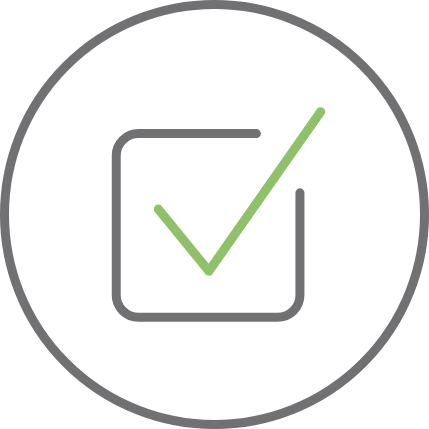
6. Test the Configuration
Once you have completed the configuration process using Digi Navigator, it’s recommended to test the settings to ensure everything is working correctly.
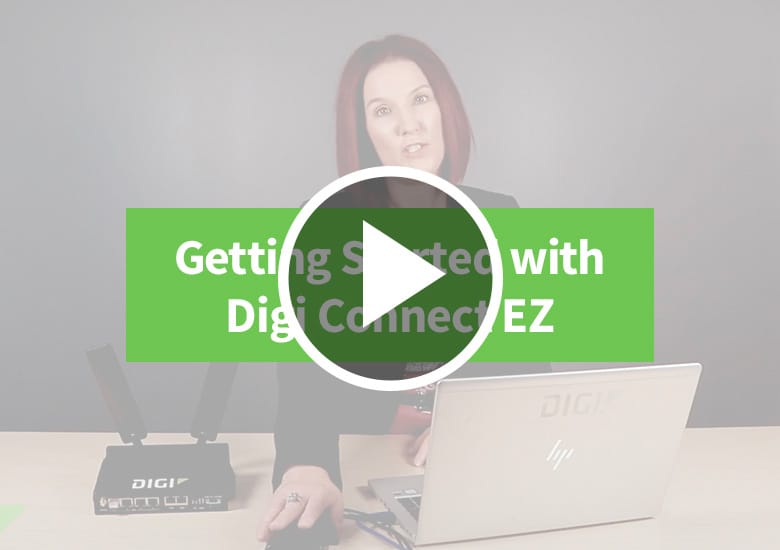
Using Digi Navigator to Get Started with Digi Connect EZ
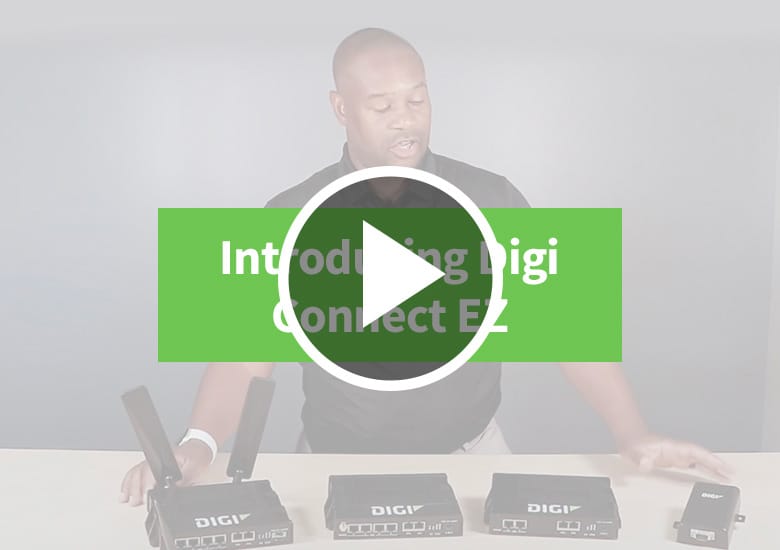
Introducing Digi Connect EZ
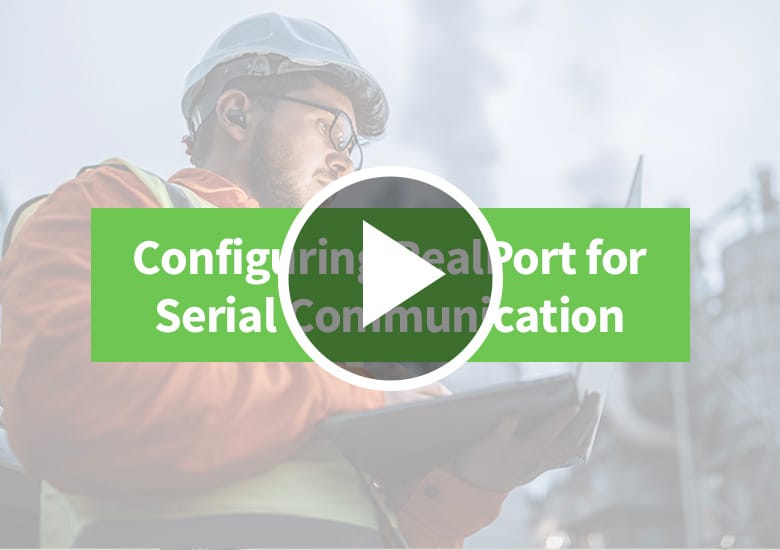
How to Configure Realport® for Serial Communication
Do you need further assistance?
Contact a Digi expert to help to get you connected in no time